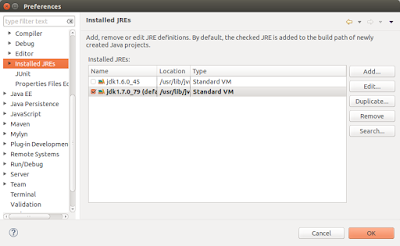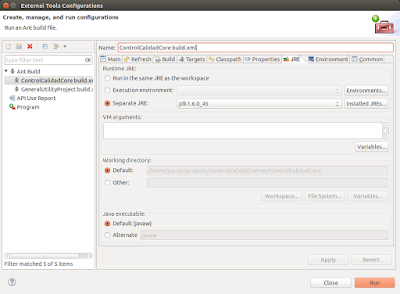As I'm now moving to Ubuntu exclusively! but wait I need to do some things to do in Windows. So I had to install Virtualbox and then suddenly I have to connect some USB dongle into my Virtual Windows, but sadly it didn't work.
I did my research on internet, so the problem was easy to solve, just add the user that it's running Virtualbox to the vboxusers group, like this:
$ sudo usermod -G vboxusers -a YOUR_USER
But for some reason, it didn't work until I restarted. Maybe I just only needed to log out and log in back.
Also if you need it, you can list all your USB devices connected to your Ubuntu with this command:
$ lsusb Bus 002 Device 002: ID 8087:0024 Intel Corp. Integrated Rate Matching Hub Bus 002 Device 001: ID 1d6b:0002 Linux Foundation 2.0 root hub Bus 001 Device 005: ID 2232:1029 Bus 001 Device 006: ID 0cf3:3004 Atheros Communications, Inc. Bus 001 Device 002: ID 8087:0024 Intel Corp. Integrated Rate Matching Hub Bus 001 Device 001: ID 1d6b:0002 Linux Foundation 2.0 root hub Bus 004 Device 001: ID 1d6b:0003 Linux Foundation 3.0 root hub Bus 003 Device 003: ID 046d:c52b Logitech, Inc. Unifying Receiver Bus 003 Device 004: ID 04b9:0300 Rainbow Technologies, Inc. SafeNet USB SuperPro Bus 003 Device 001: ID 1d6b:0002 Linux Foundation 2.0 root hub